環境: wnidows 10, Visual Studio 2019, .NET Core 3.1
測試用開發版: stm32f407g, STM32CubeIDE 1.8.0
專案初始化
首先參考在 stm32f407g 使用 lis302dl 三軸加速規讓開發版持續輸出三軸加速規的訊息,或是自己準備一個可以讓 COM 連接埠持續輸出訊息的環境。
接下來打開 Visual Studio 選擇 .NET Core 3.1 以及 Console Application 初始化一個終端機專案,我將專案命名為 Uart_Console_App。
點選 工具 -> NuGet 套件管理員 -> 管理方案的 NuGet 套件,然後在左上方搜尋欄輸入 SerialPort,然後安裝 System.IO.Ports。
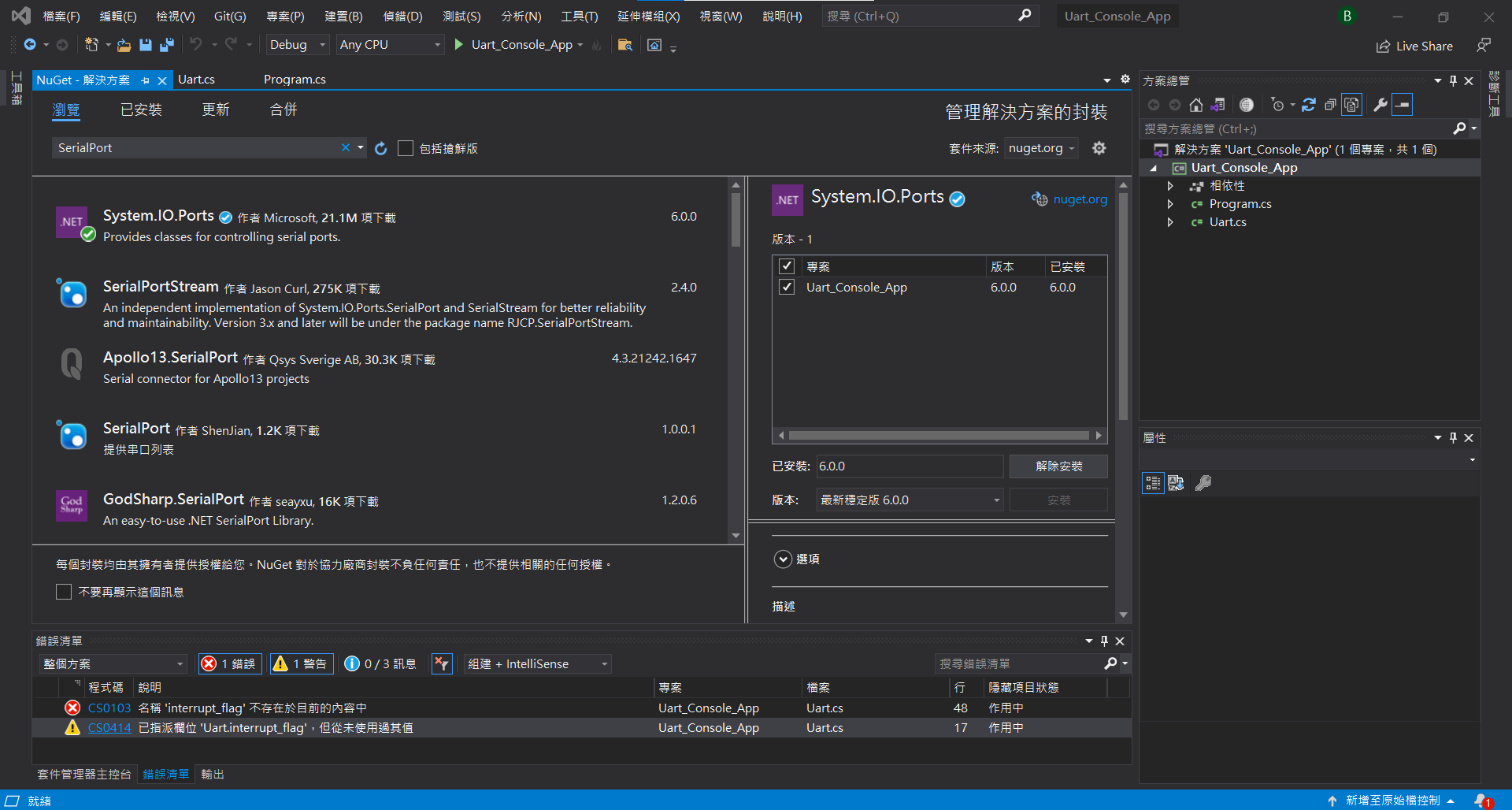
撰寫讀寫 Uart 的 Class
右鍵點選方案總管的專案 (即下圖中的 Uart_Console_App),選擇加入 -> 新增項目,在下圖的視窗中選擇 類別。
建立好類別後,在方案總管將該檔案改名為 Uart.cs,左為我們收發 Uart 訊息的物件。
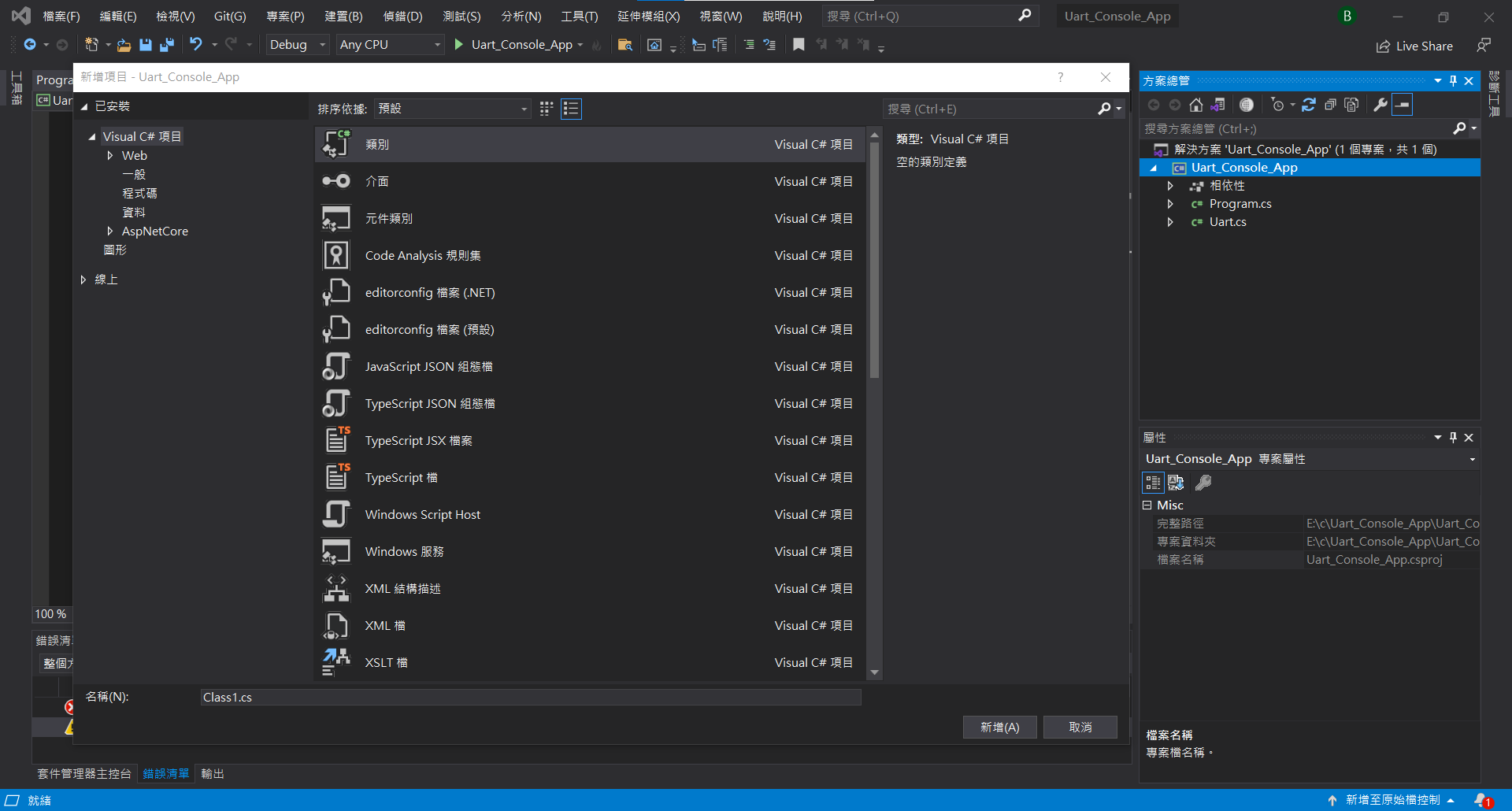
在 Uart.cs 中貼入以下程式碼:
1
2
3
4
5
6
7
8
9
10
11
12
13
14
15
16
17
18
19
20
21
22
23
24
25
26
27
28
29
30
31
32
33
34
35
36
37
38
39
40
41
42
43
44
45
46
47
48
49
50
51
52
53
54
55
56
57
58
59
60
61
62
63
64
65
66
67
68
69
70
71
72
73
74
75
76
77
78
79
80
81
82
83
84
85
86
using System;
using System.Collections.Generic;
using System.Text;
using System.IO.Ports;
using System.Threading;
namespace Uart_Console_App
{
public class Uart
{
private SerialPort serial_port;
private string port_name = "COM4";
private int baud_rate = 9600;
private string serial_buffer = "";
public Uart() { }
public Uart(string PortName, int BaudRate)
{
port_name = PortName;
baud_rate = BaudRate;
}
public void OpenSerial()
{
serial_port = new SerialPort(port_name, baud_rate);
try {
serial_port.Open();
if (!serial_port.IsOpen) {
Console.WriteLine("Fail to open " + port_name);
return;
} else {
Console.WriteLine("Success to open " + port_name);
}
} catch (Exception e) {
serial_port.Dispose();
Console.WriteLine(e.Message);
}
}
public void CloseSerial()
{
serial_buffer = "";
serial_port.Dispose();
Console.WriteLine("Close port: " + port_name);
}
public string ReadLines()
{
try {
string s = serial_port.ReadExisting();
string buffer = "";
foreach (char c in s) {
buffer += c;
if (c == '\n') {
serial_buffer += buffer;
buffer = "";
}
}
string ret = serial_buffer;
serial_buffer = buffer;
if (ret.Length > 0 && ret[ret.Length - 1] == '\n')
return ret;
} catch (Exception e) {
Console.WriteLine(e.Message);
return "";
}
return "";
}
public void Send(string s) {
try {
serial_port.Write(s);
} catch (Exception e) {
Console.WriteLine(e.Message);
}
}
public void ClearBuffer()
{
serial_port.DiscardInBuffer();
}
}
}
| Method | 功能 |
|---|---|
| Uart() | 初始化 Uart |
| Uart(string PortName, int BaudRate) | 初始化並自訂連接埠的 PortName 與 BaudRate |
| void OpenSerial() | 打開連接埠 |
| void CloseSerial() | 關閉連接埠 |
| string ReadLine() | 若讀取到 ‘\n’ 就回傳當前的字串,否則回傳 “” |
| void Send(string s) | 透過 uart 傳入字串 |
| void ClearBuffer() | 清空 buffer |
測試 Read
複製以下程式碼到主程式 Program.cs:
1
2
3
4
5
6
7
8
9
10
11
12
13
14
15
16
17
18
19
20
21
22
23
24
using System;
using System.Threading;
namespace Uart_Console_App
{
class Program
{
static void Main(string[] args)
{
Uart u = new Uart("COM4", 9600);
u.OpenSerial();
for (int i = 0; i < 10; i++) {
string line = u.ReadLines();
if (line != "") {
Console.Write(line);
}
Thread.Sleep(1000);
}
u.CloseSerial();
}
}
}
如此一來就能重複 10 次每隔 1 秒印出以 "\n" 結尾的字串。
Success to open COM4
2,3,53
3,3,53
3,3,53
3,3,52
...
測試 Write
複製以下程式碼到主程式 Program.cs:
1
2
3
4
5
6
7
8
9
10
11
12
13
14
15
16
17
18
19
20
21
22
using System;
using System.Threading;
namespace Uart_Console_App
{
class Program
{
static void Main(string[] args)
{
Uart u = new Uart("COM4", 9600);
u.OpenSerial();
u.Send("Hello\n");
Thread.Sleep(1000);
string line = u.ReadLines();
if (line != "")
{
Console.Write(line);
}
u.CloseSerial();
}
}
}
並且改寫你的開發版的 Uart 程式,使其收到一個字元就傳送一個相同的字元給電腦。
預期輸出:
Success to open COM4
Hello
Close port: COM4